 Our new Online Catalogue is now live on the web!
Our new Online Catalogue is now live on the web!This means you can now easily Search for, and Reserve, resources from Newcastle College Library via any PC, Smart Phone or internet-enabled device, 24/7.
And because the new system links directly to your College account, you can also easily Renew library loans, Save searches (eg the recommended books for a particular module on your Reading List) or Share them with others, like never before.
All you need to do is go to http://library.ncl-coll.ac.uk/, use the Library Catalogue link in the Library pages of NCG Online, or click on the Library Catalogue logo at the foot of this blog.
___________________________________
Logging In
One change from the old system - you MUST first log in to the site.
Your Username is the same as you use to log on to NCG Online (ie 's' + your Student Number); for Returning students the Password is '12345' (unless you have already changed it for yourself); if you are studying at Newcastle College for the first time, leave the Password box blank when you first log on.
 |
| Logging in to the Library Catalogue |
___________________________________
Searching the Catalogue
Once you've logged, use the Search Box just like you would use Google...:
The Results Page shows you what we have in stock....:
 |
| The Results Screen. (Double-click to enlarge this image) |
Click on (or mouse-hover over) any of the blue title hyperlinks for more information about that item.
This will include the Branch and Classification number, indicating where you can find the item on our shelves; plus whether it's currently on loan, and if so, when it's due to be returned.
___________________________________
Reserving an Item
To place a Reservation for an item currently on loan, click on the "book and padlock" Reserve Icon on the right.
You can do this for an individual item by clicking its title hyperlink on the Results Screen, then selecting the Reserve icon on-screen (email or print off details instead if you prefer, by choosing the other icons); or by ticking several titles on the Results Screen, then clicking the Reserve icon beneath the Search Box.
We will email or txt you as soon as the item becomes available (so please let us know if you change your contact details).
___________________________________
Renewing your Library Loans
To extend the loan period on items borrowed from the Library, either click "Loans" in the left-hand menu, or go to the Home Screen and double-click "Current Loans" in the My Portal Summary section beneath the Search Box....:
When the list of items you have out comes on screen, click on the green "Renew" button next to the items you wish to keep for longer.
Renew all the items by selecting the other green icon at the top, beneath "Loan History".
You cannot renew items that are overdue or have been reserved by other Library Users.
___________________________________
Editing your Account
You can easily update or amend your Library Account (for instance if you want to change your password, or if you move house, change email address or get a new Mobile Phone number), by clicking "Details" in the left-hand menu.
___________________________________



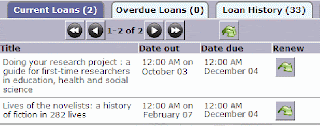
No comments:
Post a Comment